Mounting Folders to a Compute Session
When you start a compute session, the user has access to the /home/work/
directory, and the normal directories and files created under /home/work/
will disappear when the compute session is terminated. This is because compute
sessions are dynamically created and deleted based on the container. To preserve
the data inside the container independent of the life cycle of the container, a
separate host folder must be mounted into the container, and then files must be
created within the mounted folder. Backend.AI provides a function to mount
storage folders when creating a compute session.
Let’s go to the Sessions page and click the START button to create a new compute
session. In the Folders to mount panel in the session creation dialog, you can
see a list of storage folders that can be mount. By clicking the folder you
want to mount, you can mount it. You can also mount multiple folders
simultaneously by clicking multiple items. In this example, we will mount two
folders, user1-ml-test and user2-vfolder, and then create a compute
session.

Note
Folders to mount only lists the data folders that the user can currently mount. For example, project folders used by other projects are not exposed in Folders to mount. The storage host for each folder is also displayed under the folder’s name.
Now, open the terminal by clicking the terminal icon in the created session. If
you run ls command in the terminal, you can see that the user1-ml-test
and user2-vfolder folders are mounted under the home directory.
Note
The selected folder, by default, will be mounted with its name under
/home/work/ inside the compute session. For example, if a folder’s name
is test, it is mounted on /home/work/test. In case you want to
customize the mount path, write the absolute path in the Path & Alias input
field. If you write /workspace in the input field for the test folder,
it will be mounted on /workspace inside the session. Writing a relative
path will mount the folder under /home/work/ with the path.
Let’s create a test_file under user2-vfolder to see if the file can be
preserved after the compute session is terminated. The contents of this file
will be “file inside user2-vfolder”.
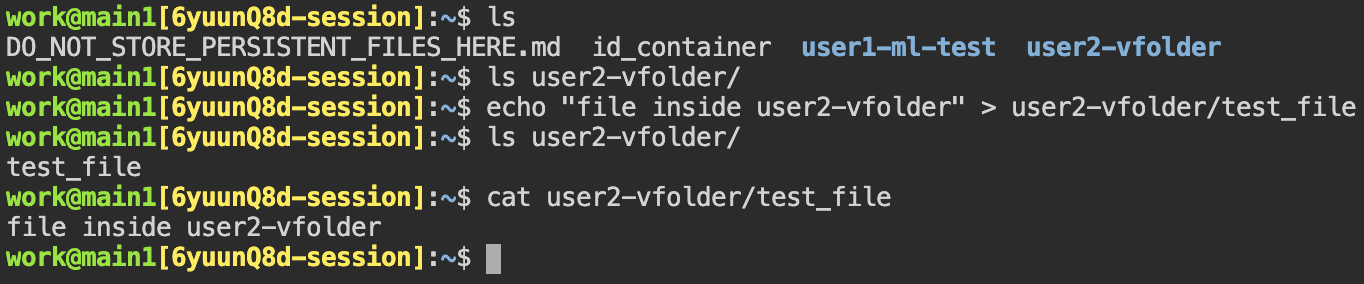
If you run ls command against user2-vfolder, you can see that the file
was created successfully. Also note the contents of the file with the cat
command.
Now delete the compute session and go to the Storage page. Locate the
user2-vfolder folder, open a file explorer and check that the file
test_file exists. Click the file download button in Actions to download the
file to the local machine and open it to confirm that the contents
of the file are “file inside user2-vfolder”.
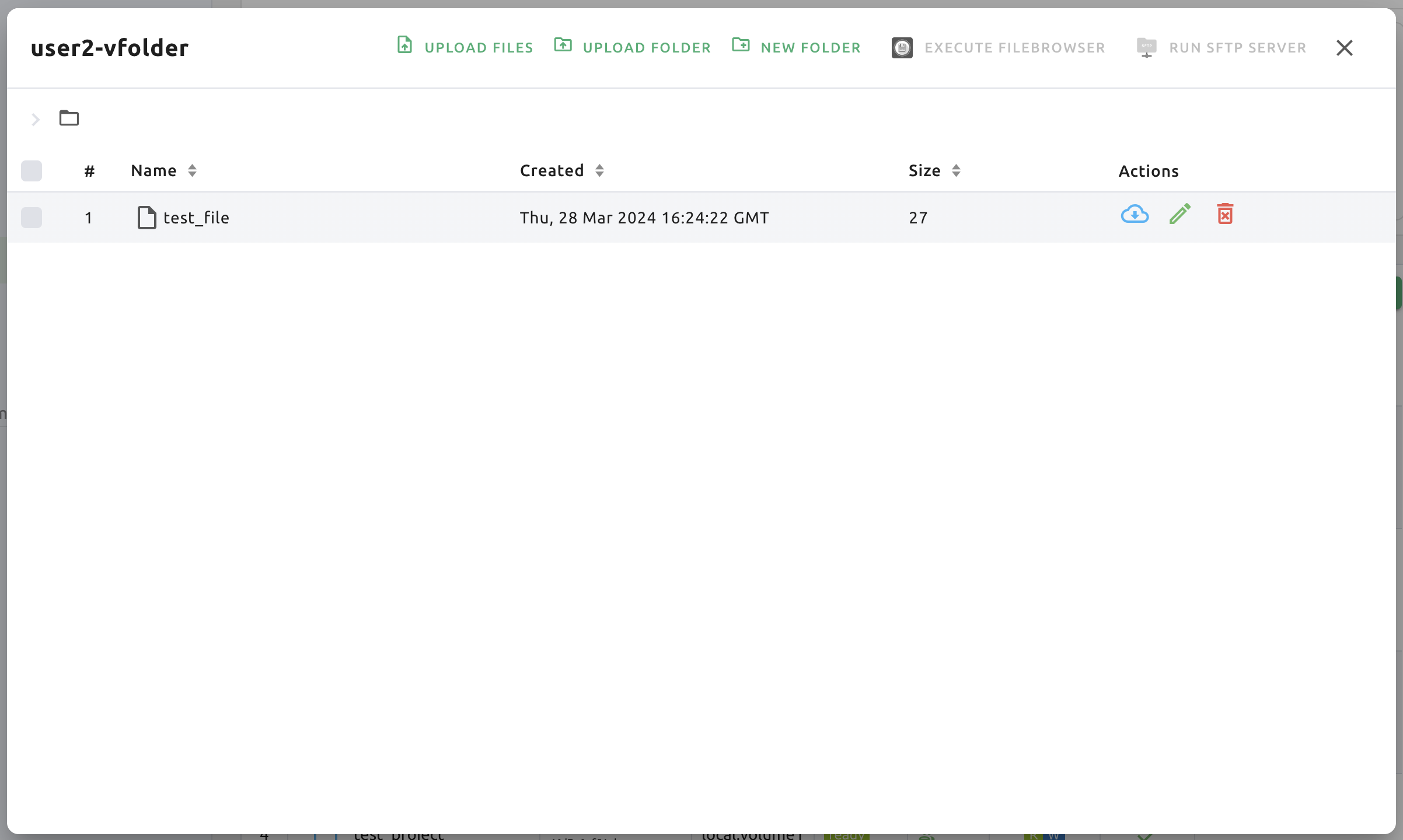
Like this, when creating a compute session, you can mount storage folders and perform any file operations on those mounted folders to save data even after the compute session termination.
Configure a compute session environment using an automount folder
Sometimes you need a new program or library that is not pre-installed in a compute session. In that case, you can install packages and configure a certain environment regardless of the type of compute session by using the Storage folder, which persists independent of session lifecycle, and the automount folder.
Install Python packages via pip
Creating a folder named .local allows a user to install Python user packages
in that folder. This is because pip by default installs the packages in the
.local folder under the user’s home folder (note that automount folder is
mounted under user’s home folder). So, if you want to install and keep the
Python package tqdm regardless of the type of computing environment, you can
issue the following command in your terminal:
pip install tqdm
After that, when a new compute session is created, the .local folder where
the tqdm package is installed is automatically mounted, so you can use the
tqdm package without reinstalling.
Warning
If you spawn multiple sessions that use different Python versions, there may
be compatibility issues with the packages. This can be circumvented by
branching PYTHONPATH environment variable via the .bashrc. This is
because the user’s pip package is installed in the path specified in the
PYTHONPATH.
Install packages via Homebrew
Package managers like Ubuntu apt or CentOS yum usually require the
root permission. For security reasons, sudo and root accesses are
blocked by default in Backend.AI’s compute session (it may be allowed depending
on the configuration), so we recommend to use Homebrew on Linux which does not require sudo.
Homebrew can be configured as follows:
Create
.linuxbrewfolder in Data & Storage page.Create a compute session (
.linuxbrewfolder is automatically mounted at/home/linuxbrew/.linuxbrew).Install Homebrew in the compute session, if not yet installed.
$ /bin/bash -c "$(curl -fsSL https://raw.githubusercontent.com/Homebrew/install/HEAD/install.sh)"
Homebrew packages can be installed like:
$ brew install hello $ hello Hello, world!
brew installs packages under /home/linuxbrew/.linuxbrew which is
automatically mounted when .linuxbrew folder exists. So, if you create a
automount folder named .linuxbrew, Homebrew packages can be kept after the
compute session is destroyed and then reused for the next compute session.