Model Serving
Model Service
Note
This feature is supported in Enterprise version only.
Backend.AI not only facilitates the construction of development environments and resource management during the model training phase, but also supports the model service feature from version 23.09 onwards. This feature allows end-users (such as AI-based mobile apps and web service backends) to make inference API calls when they want to deploy the completed model as an inference service.
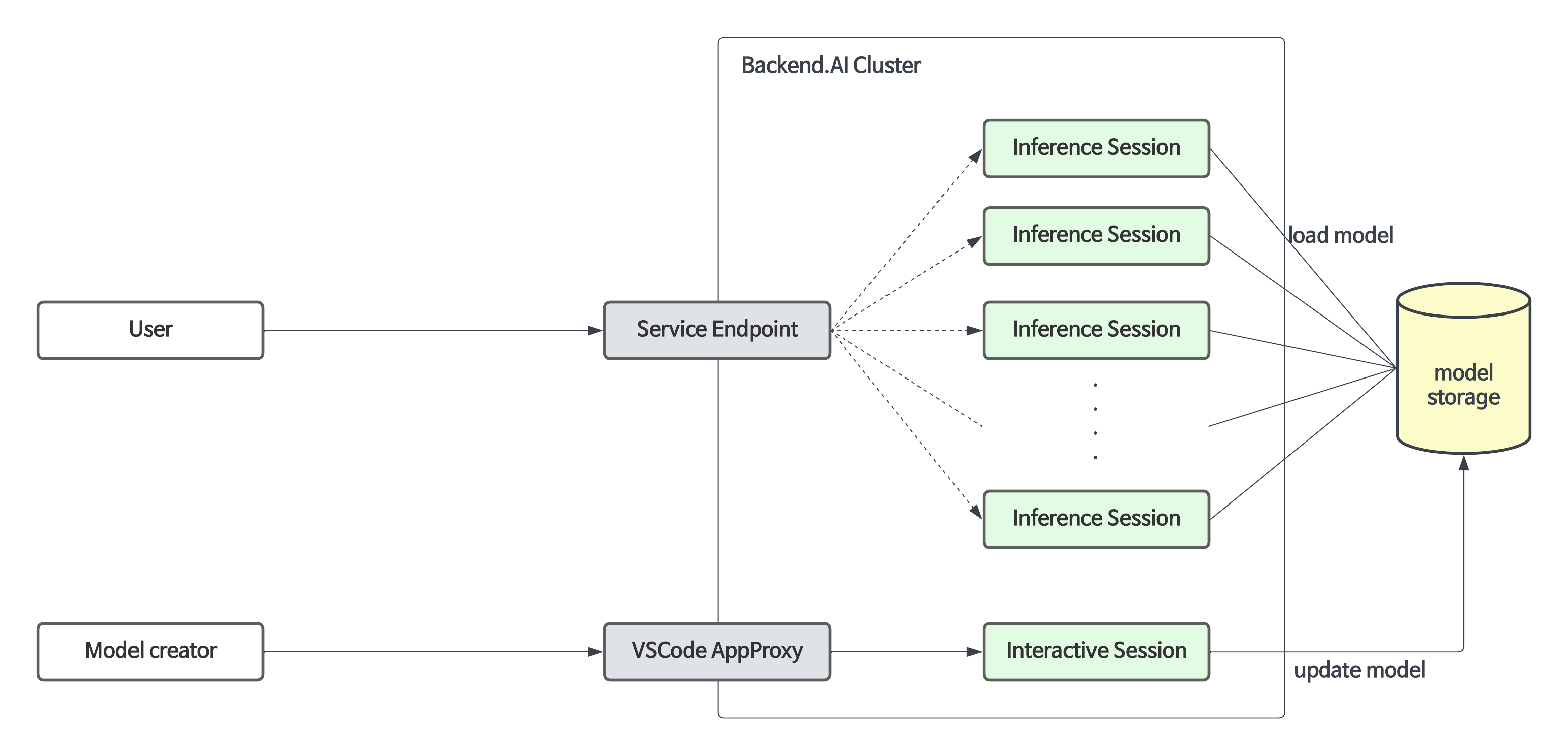
The Model Service extends the functionality of the existing training compute sessions, enabling automated maintenance, scaling, and permanent port and endpoint address mapping for production services. Developers or administrators only need to specify the scaling parameters required for the Model Service, without the need to manually create or delete compute sessions.
Configuring and limitations of model service in version 23.03 and earlier
Although the model serving-specific feature is officially supported from version 23.09, you can still use model service in earlier versions.
For example, in version 23.03, you can configure a model service by modifying the compute session for training in the following way:
Add pre-opened ports during session creation to map the running server port inside the session for model serving. (For instructions on how to use preopen ports, refer to this Set Preopen Ports.)
Check “Open app to public” to allow the service mapped to the pre-opened port to be publicly accessible. (For detailed information about “Open app to public,” refer to this Open app to public.)
However, there are certain limitations in version 23.03:
Sessions do not automatically recover if they are terminated due to external factors such as idle timeout or system errors.
The app port changes every time a session is restarted.
If sessions are repeatedly restarted, the idle ports may be exhausted.
The official Model Service feature in version 23.09 resolves these limitations. Therefore, starting from version 23.09, it is recommended to create/manage Model Services through the model serving menu whenever possible. The use of pre-opened ports is recommended only for development and testing purposes.
Guide to Steps for Using Model Service
To use the Model Service, you need to follow the steps below:
Create a model definition file.
Upload the model definition file to the model type folder.
Create/modify the Model Service.
(If the Model Service is not public) Obtain a token.
(For end users) Access the endpoint corresponding to the Model Service to verify the service.
Creating a Model Definition File
Note
The model definition file must be named
model-definition.ymlormodel-definition.yamlto align with the current version.
The model definition file contains the configuration information required by the Backend.AI system to automatically start, initialize, and scale the inference session. It is stored in the model type folder independently from the container image that contains the inference service engine. This allows the engine to serve different models based on specific requirements and eliminates the need to build and deploy a new container image every time the model changes. By loading the model definition and model data from the network storage, the deployment process can be simplified and optimized during automatic scaling.
The model definition file follows the following format:
models:
- name: "simple-http-server"
model_path: "/models"
service:
start_command:
- python
- -m
- http.server
- --directory
- /home/work
- "8000"
port: 8000
health_check:
path: /
max_retries: 5
Key-Value Descriptions for Model Definition File
Note
Fields without “(Required)” mark is optional
name(Required): Defines the name of the model.model_path(Required): Addresses the path of where model is defined.service: Item for organizing information about the files to be served (includes command scripts and code).pre_start_actions: Item for organizing preceding commands or actions to be executed before thestart_command.start_command(Required): Specify the command to be executed in model serving.port(Required): Specify the ports to be opened in accordance with the commands executed during model serving at the container.health_check: Item for checking whether service is running without any error according to defined period.path: Specify the path for verifying that the service is running properly in model serving.max_retries: Specify the number of retries to be made if there is no response after a request is sent to the service during model serving.
Description for service action supported in Backend.AI Model serving
write_file: This is an action to create a file with the given file name and append control to it. the default access permission is644.arg/filename: Specify the file namebody: Specify the content to be added to the file.mode: Specify the file’s access permissions.append: Set whether to overwrite or append content to the file asTrueorFalse.
write_tempfile: This is an action to create a file with a temporary file name (.py) and append content to it. If no value is specified for the mode, the default access permission is644.body: Specify the content to be added to the file.mode: Specify the file’s access permissions.
run_command: The result of executing a command, including any errors, will be returned in following format (out: Output of the command execution,err: Error message if an error occurs during command execution)args/command: Specify the command to executed as an array. (e.g.python3 -m http.server 8080command goes to [“python3”, “-m”, “http.server”, “8080”] )
mkdir: This is an action to create a directory by input pathargs/path: Specify the path to create a directory
log: This is an action to print out log by input messageargs/message: Specify the message to be displayed in the logs.debug: Set toTrueif it is in debug mode, otherwise set toFalse.
Uploading Model Definition File to Model Type Folder
To upload the model definition file (model-definition.yml) to the
model type folder, you need to create a virtual folder. When creating
the virtual folder, select the model type instead of the default
general type. Refer to the section on creating a storage
folder in the Data & Folders page for
instructions on how to create a folder.
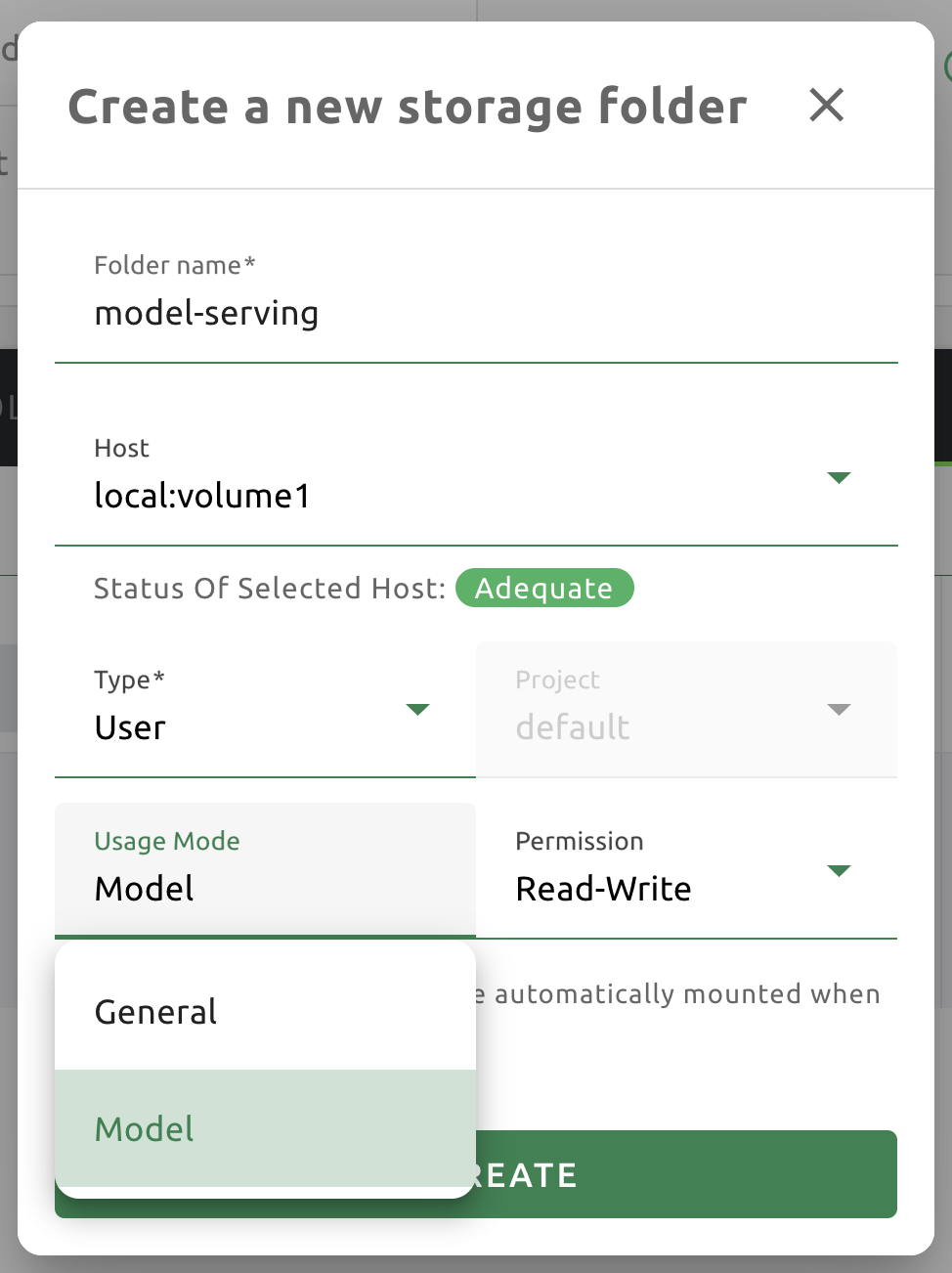
After creating the folder, select the “Model” tab in the Data & Folders page, click on the recently created model type folder icon to open the folder explorer, and upload the model definition file.
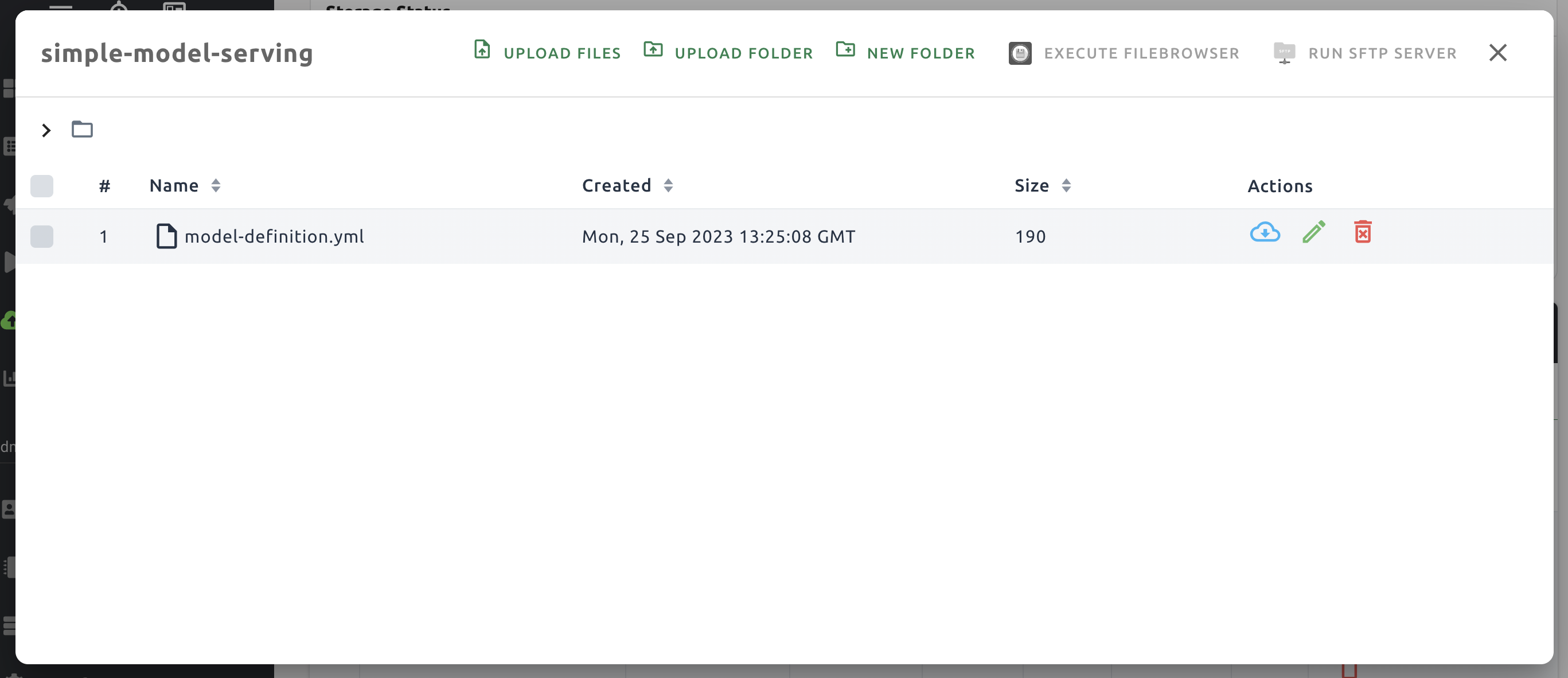
Creating/Modifying Model Service
Once the model definition file is uploaded to the virtual folder of the model type, you are ready to create the model service.
Click the “Start Service” button on the Model Serving page. This will bring up a modal where you can enter the required settings for creating the service.
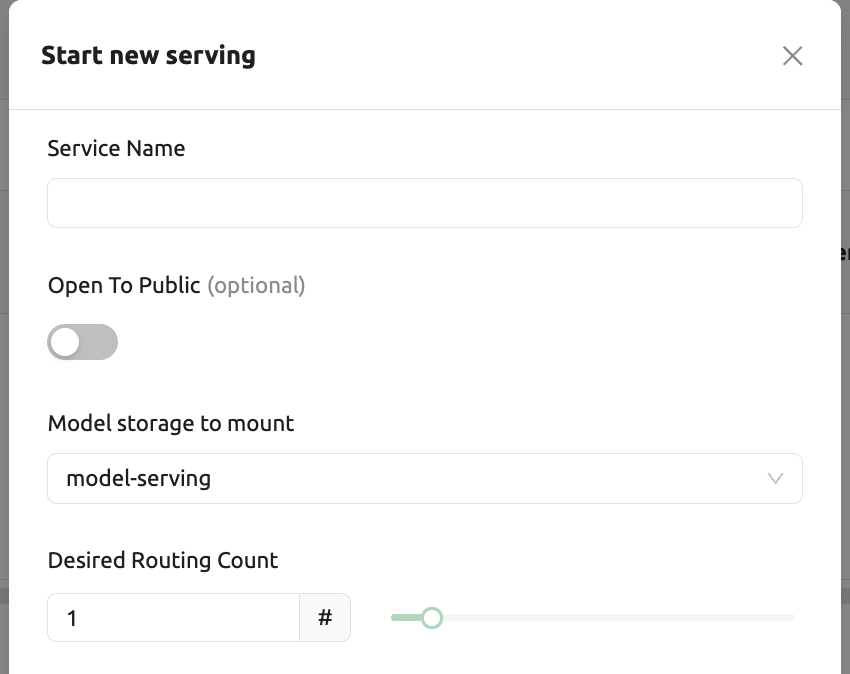
First, provide a service name and select the virtual folder of the model type to be used for the model service.
For detailed explanations of each item, please refer to the following:
Open To Public: This option allows access to the model service without any separate token on the server where the service is to be hosted. By default, it is disabled.
Desired Routing Count: The model service can be serviced by multiple servers. This setting determines how many routing sessions to create for the current service. The value specified here will be used as the basis for creating the sessions.
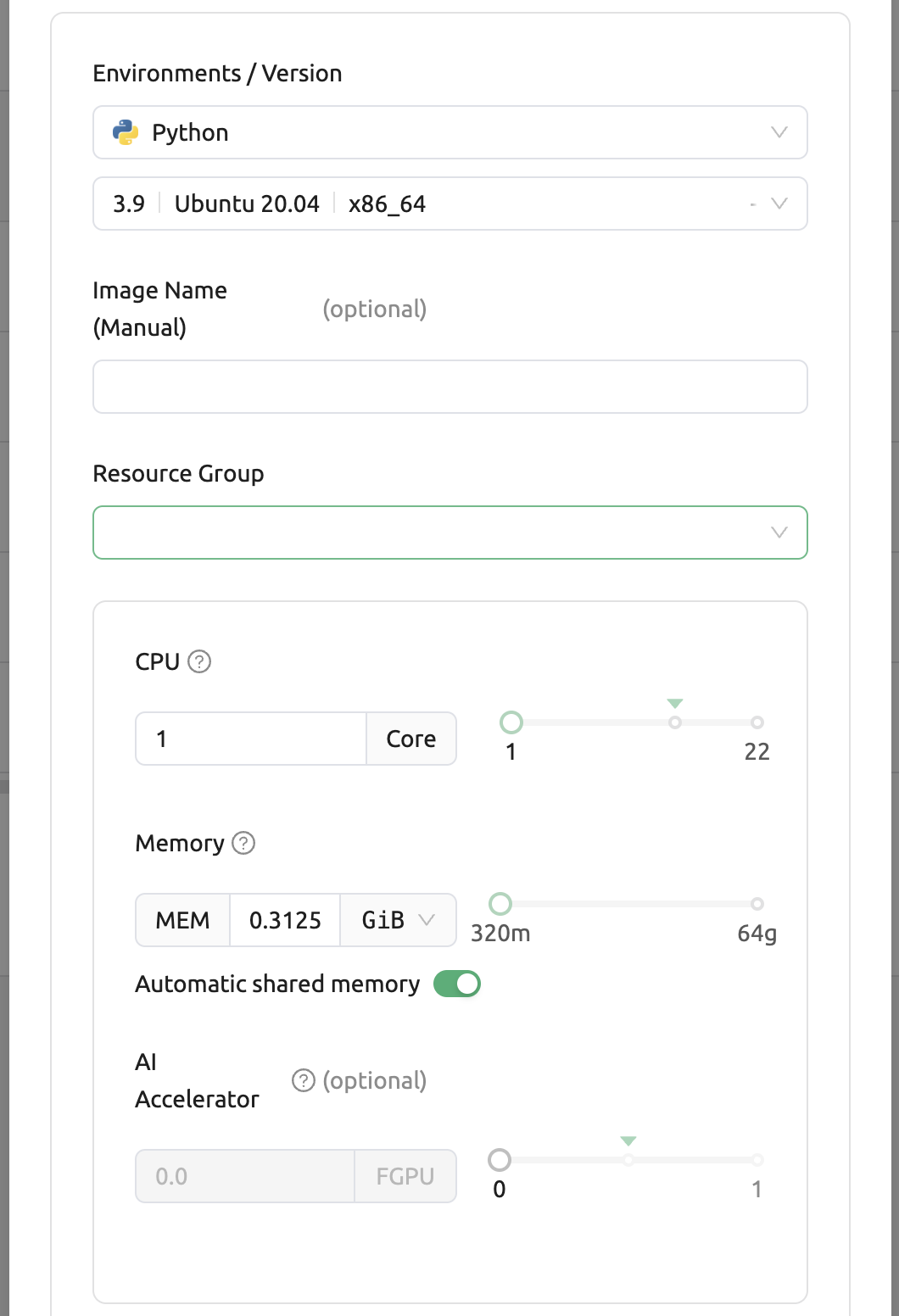
Then select a resource group. The resource group is a collection of resources that can be allocated to the model service.
Environment / Version: You can configure the execution environment for the dedicated server of the model service. Currently, even if the service has multiple routings, it will be executed in a single environment only. (Support for multiple execution environments will be added in a future update)
CPU: The number of CPU cores allocated to the routing for running the model service.
RAM: The amount of memory allocated to the routing for running the model service (in GiB).
GPU: The GPU allocation for the routing for running the model service.
Shared Memory: The amount of shared memory allocated to the routing for running the model service (in GiB). It should be smaller than the allocated memory.
AI Accelerator: The amount of AI accelerator (GPUs or NPUs). If manual image setting is allowed by configuration, users could select any AI accelerator on demand according to resource group.
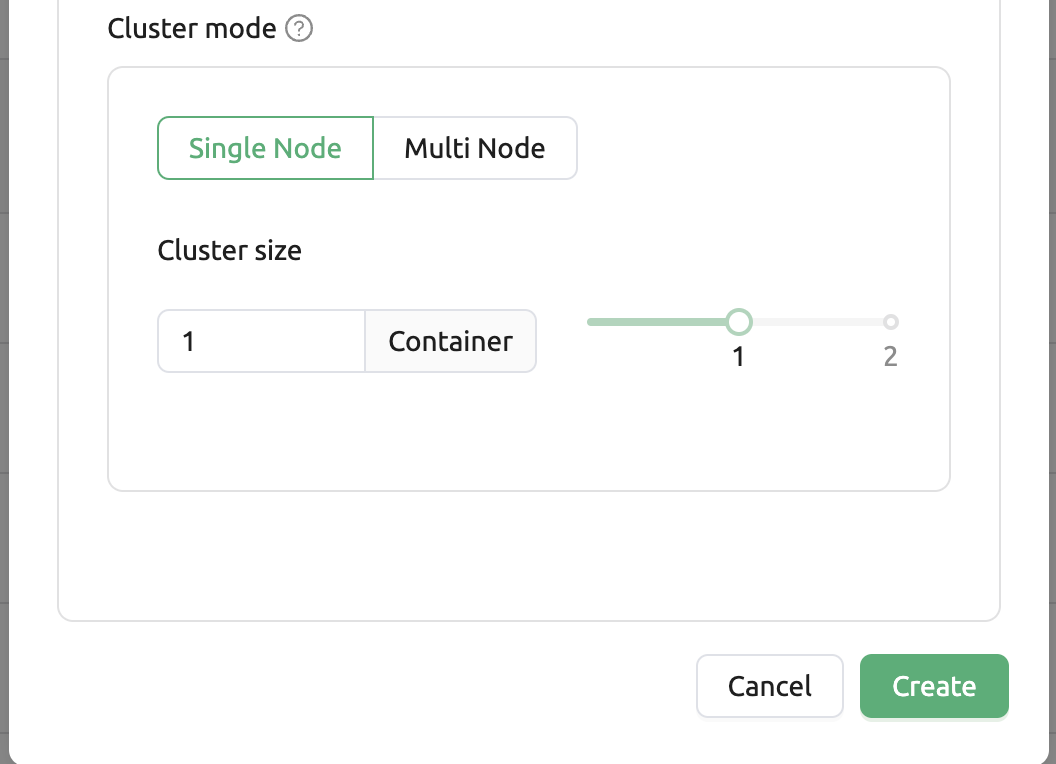
Single Node : When running a session, the managed node and worker nodes are placed on a single physical node or virtual machine.
Multi Node : When running a session, one managed node and one or more worker nodes are split across multiple physical nodes or virtual machines.
Modifying Model Service
Click on the wrench icon in the Control tab to open a modal where you can change the model service. The format is identical to the model service start modal, with previously entered fields already filled in. You can optionally modify only the fields you wish to change. After modifying the fields, click the confirm button. The changes will be adjusted accordingly.
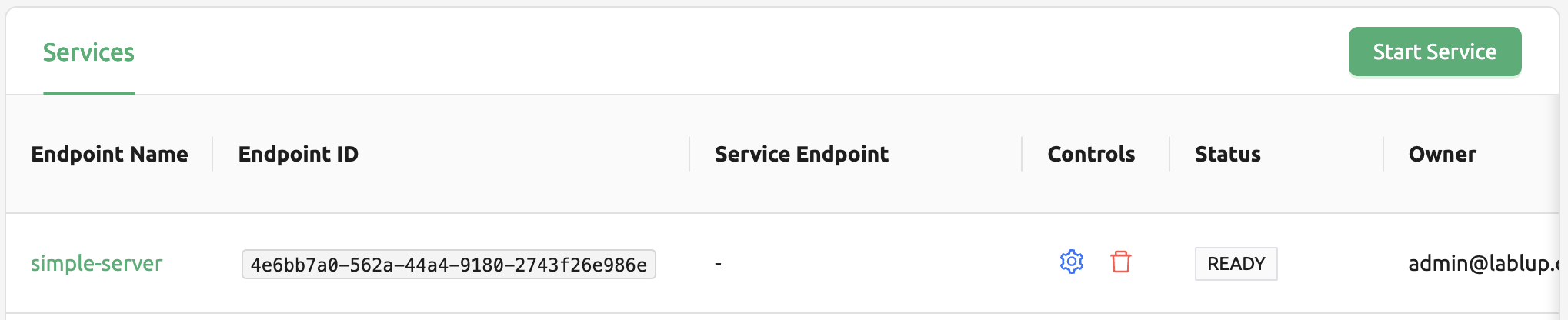
Terminating Model Service
The model service periodically runs a scheduler to adjust the routing
count to match the desired session count. However, this puts a burden on
the Backend.AI scheduler. Therefore, it is recommended to terminate the
model service if it is no longer needed. To terminate the model service,
click on the trash icon in the Control tab. A modal will appear asking
for confirmation to terminate the model service. Clicking OK
will terminate the model service. The terminated model service will be
removed from the list of model services.
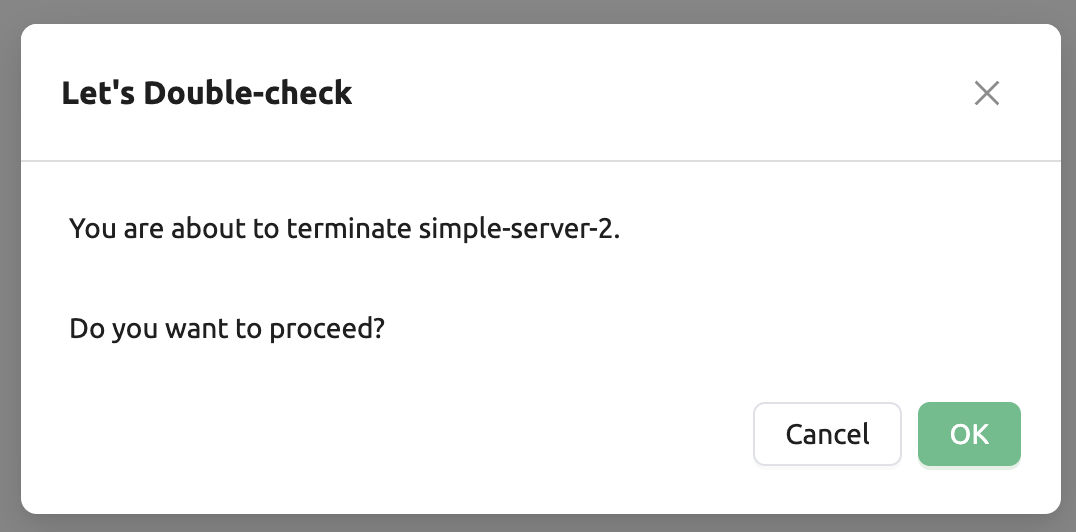
Handling Failed Model Service Creation
If the status of the model service remains UNHEALTHY, it indicates
that the model service cannot be executed properly.
The common reasons for creation failure and their solutions are as follows:
Insufficient allocated resources for the routing when creating the model service
Solution: Terminate the problematic service and recreate it with an allocation of more sufficient resources than the previous settings.
Incorrect format of the model definition file (
model-definition.yml)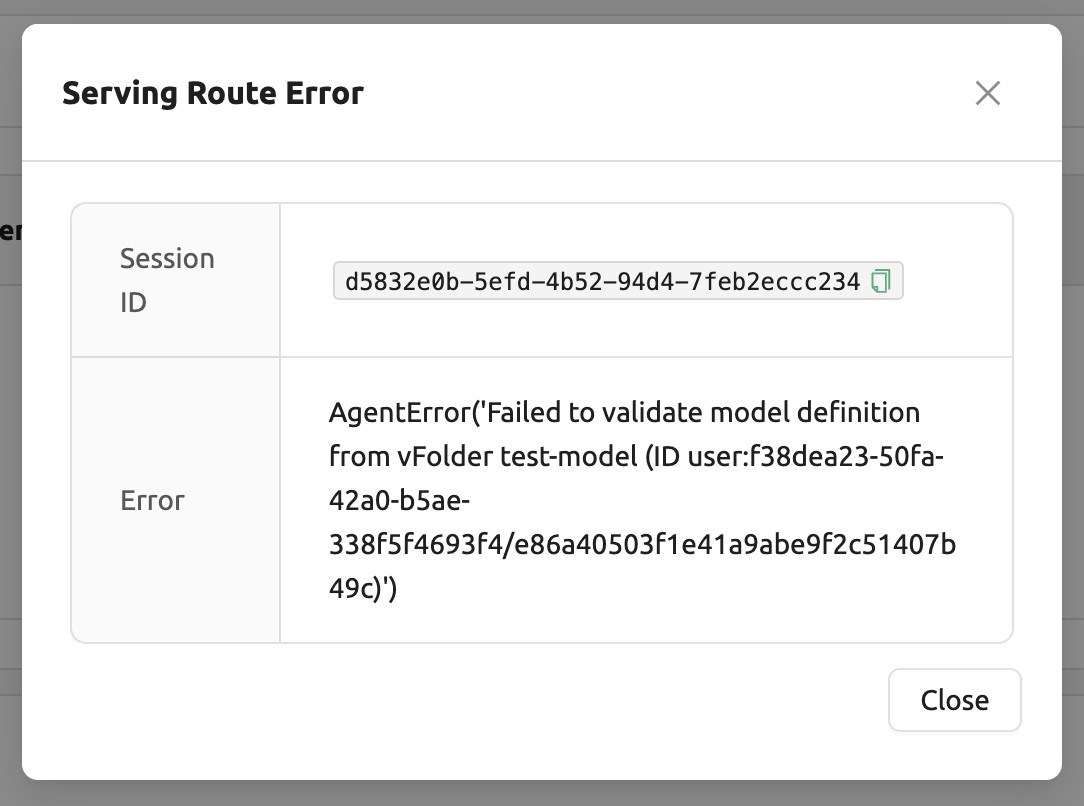
Solution: Verify the format of the model definition file and if any key-value pairs are incorrect, modify them and overwrite the file in the saved location. Then, click
Clear error and Retrybutton to remove all the error stacked in routes info table and ensure that the routing of the model service is set correctly.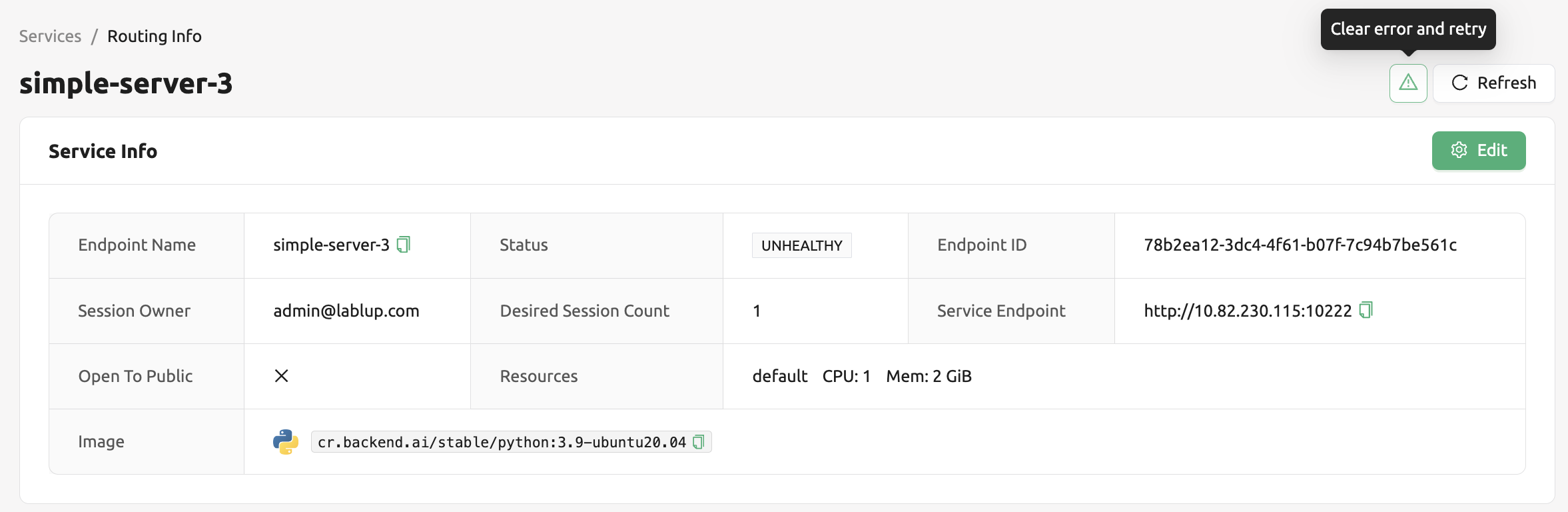
Generating Tokens
Once the model service is successfully executed, the status will be set
to HEALTHY. In this case, you can click on the corresponding endpoint
name in the Model Service tab to view detailed information about the
model service. From there, you can check the service endpoint in the
routing information of the model service. If the “Open to Public” option
is enabled when the service is created, the endpoint will be publicly
accessible without any separate token, and end users can access it.
However, if it is disabled, you can issue a token as described below to
verify that the service is running properly.
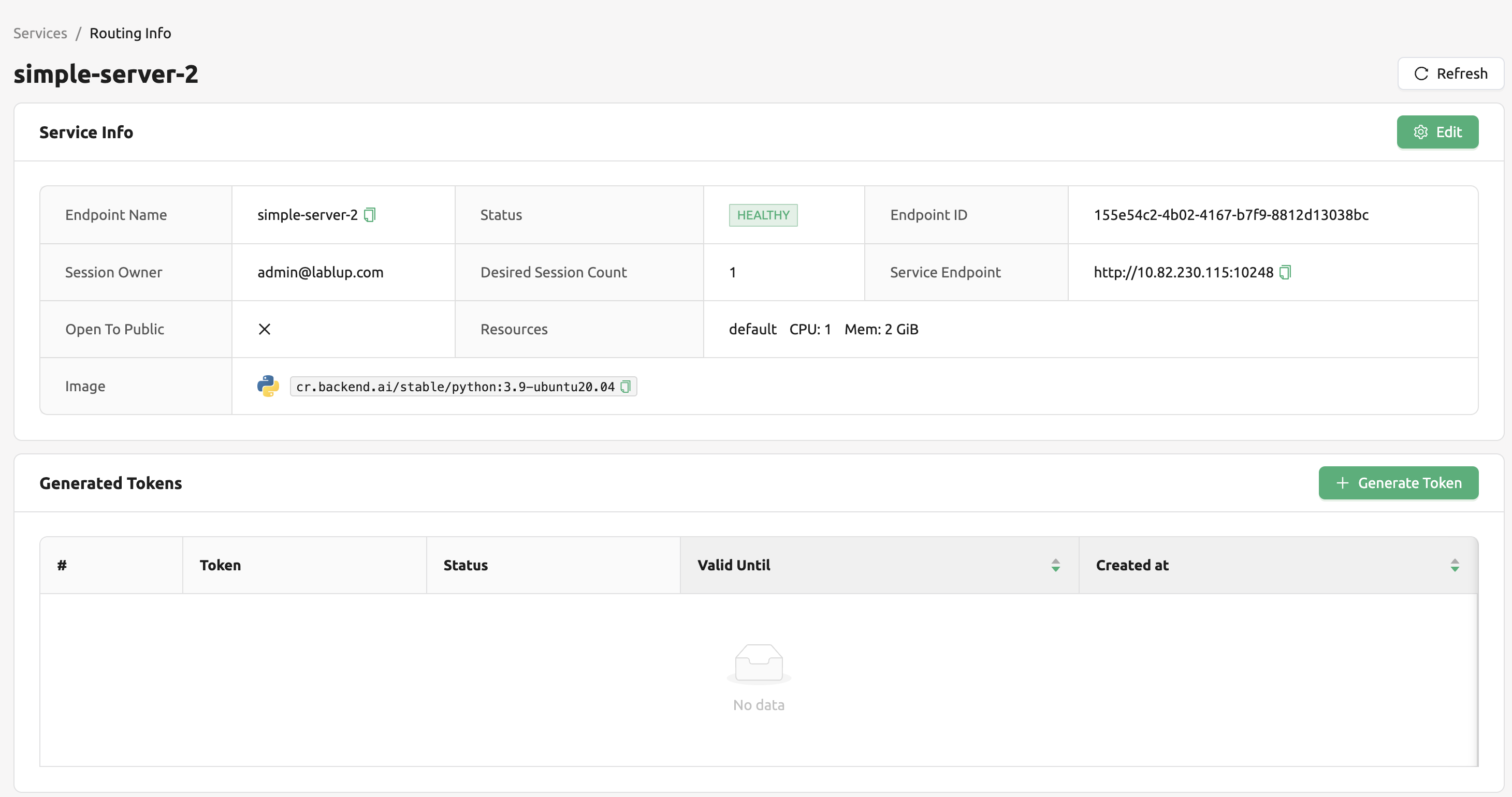
Click the token creation button located to the right of the generated token list in the routing information. In the modal that appears for token creation, enter the expiration date.
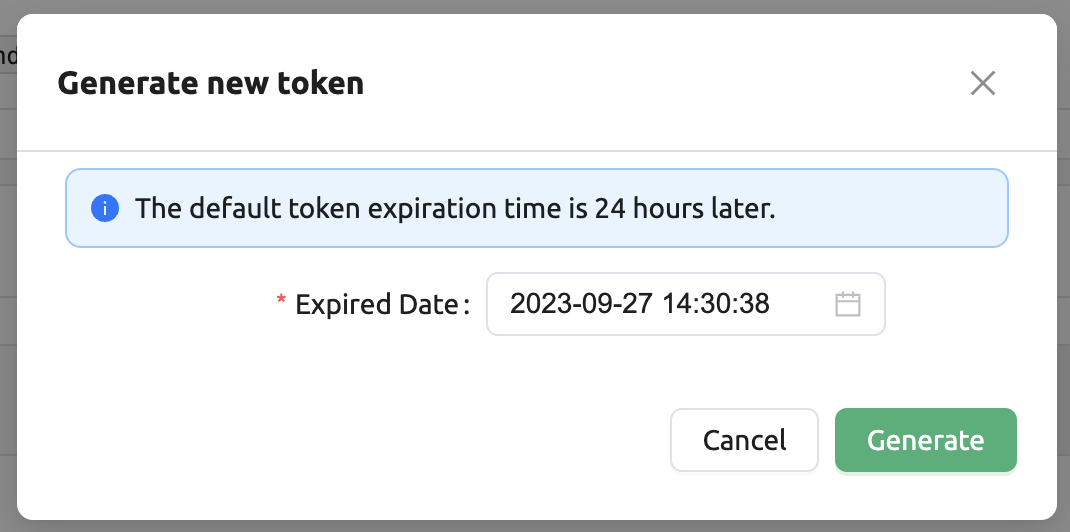
The issued token will be added to the list of generated tokens. Click the copy icon in the token item to copy the token, and add it as the value of the following key.
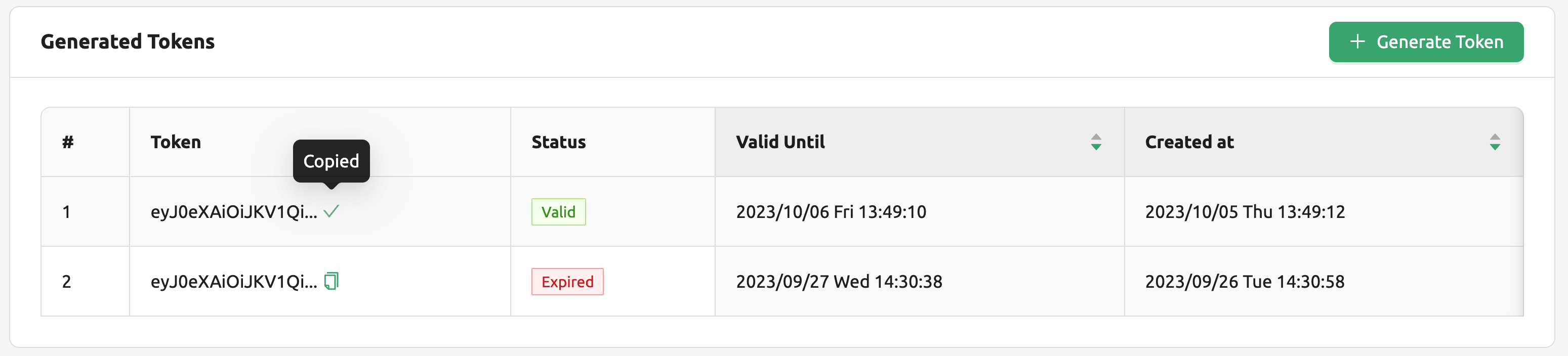
Key |
Value |
|---|---|
Content-Type |
application/json |
Authorization |
BackendAI |
Accessing the Model Service Endpoint for End Users
To complete the model serving, you need to share information with the actual end users so that they can access the server where the model service is running. If the Open to Public option is enabled when the service is created, you can share the service endpoint value from the routing information page. If the service was created with the option disabled, you can share the service endpoint value along with the token previously generated.
Here’s the simple command using curl command whether to check sending any requests
to model serving endpoint working properly or not.
$ export API_TOKEN="<token>"
$ curl -H "Content-Type: application/json" -X GET \
$ -H "Authorization: BackendAI $API_TOKEN" \
$ <model-service-endpoint>
Warning
By default, end users must be on a network that can access the endpoint. If the service was created in a closed network, only end users who have access within that closed network can access the service.